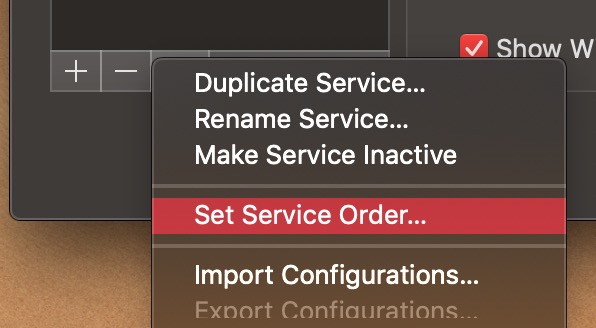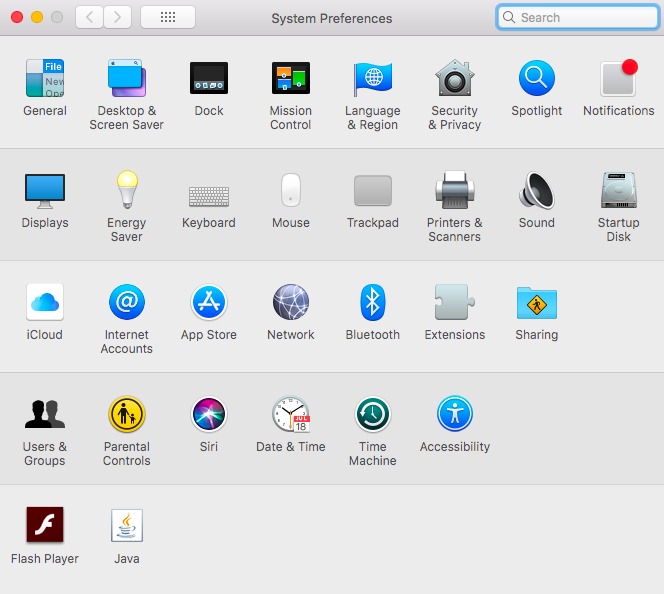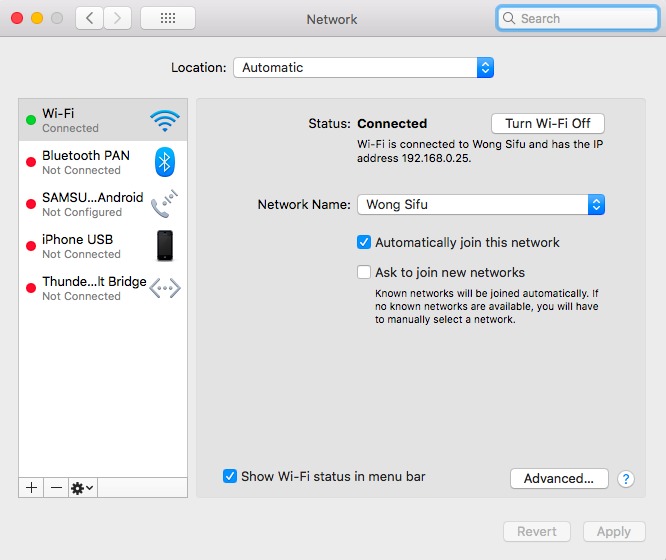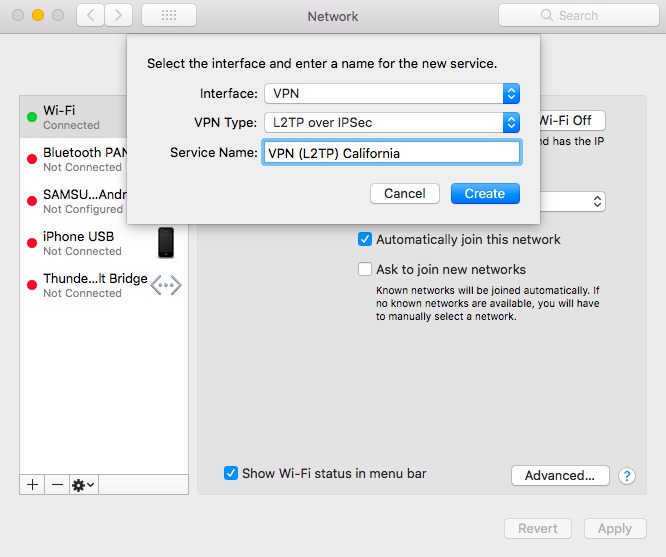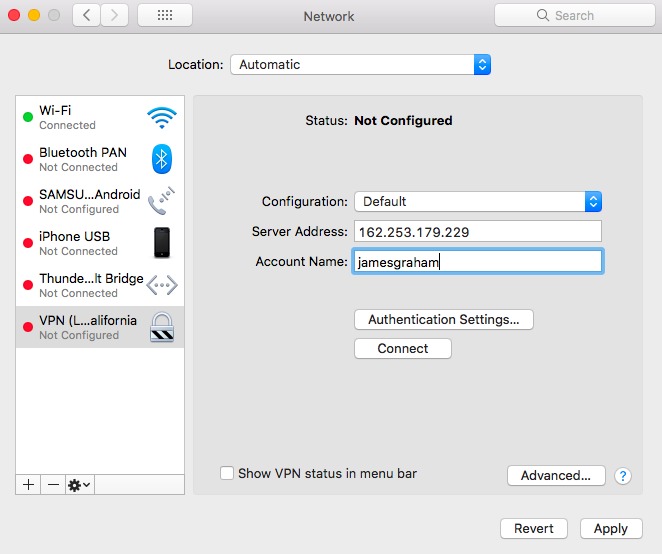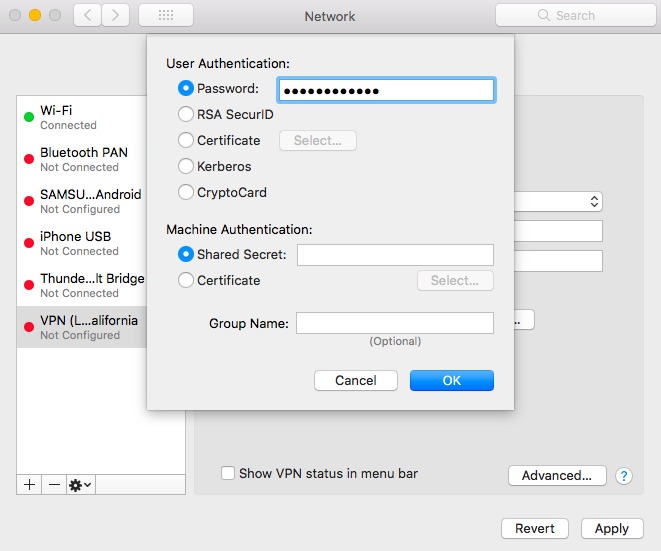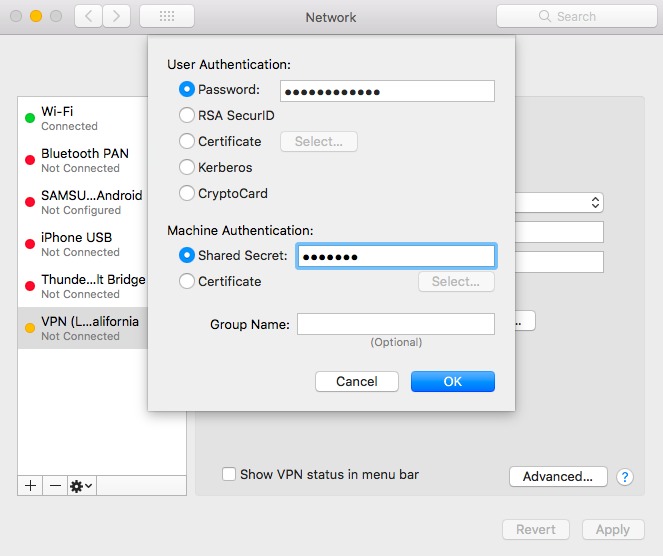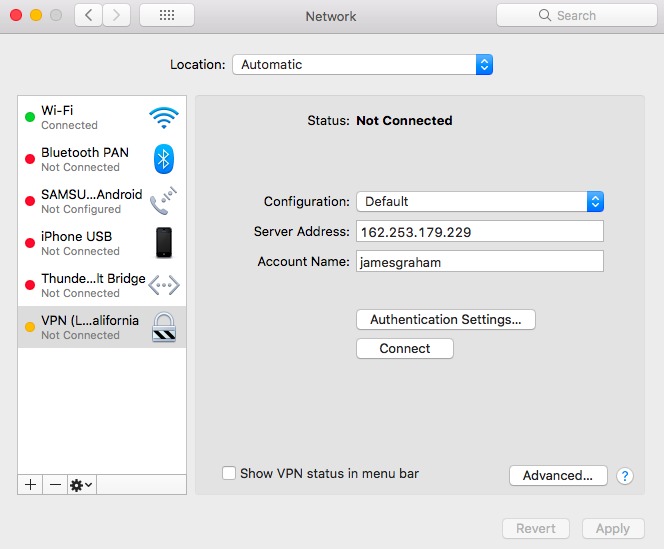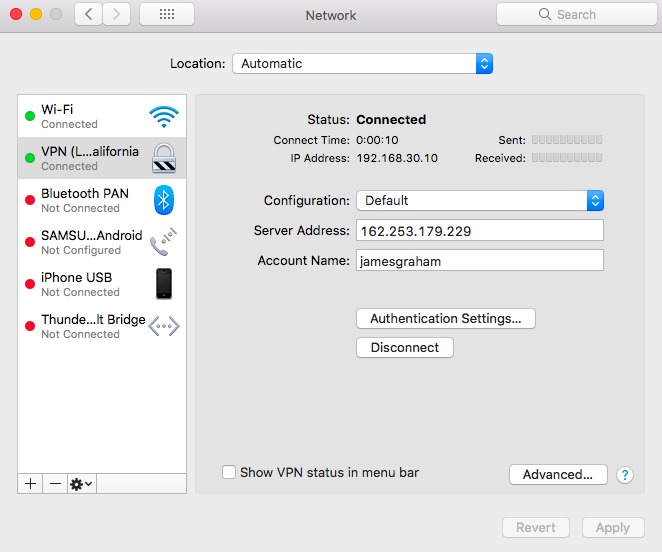iMac L2TP VPN Configuration
To prepare a Mac OS X device to make an L2TP VPN connection, you must configure the L2TP connection in the network settings.
In the Apple menu, select System Preferences, click the Network icon.
Click the “+” icon in the lower left corner to create a new network interface.
In the Interface drop-down list, select VPN. From the VPN Type drop-down list, select L2TP over IPSec.
In the Service Name text box, type a name for this VPN connection, such as “MoreVPN L2TP VPN Texas”.
Click Create.
The settings for the VPN connection appear.
You can use the default configuration or you can create your own configuration. These steps use the default configuration.
In the Server Address text box, type the server IP address of the VPN to connect to.
In the Account Name text box, type your user name as it appears in the authentication server that you use for Mobile VPN with L2TP user authentication.
Click Authentication Settings.
In the Password text box, type the password of the user.
In the Shared Secret text box, type the pre-shared key for this tunnel. The pre-shared key must match the preshared key given: morevpn
Click Apply to save the configuration changes.
On the very last step, please set your “Service Order” to ensure after connected to VPN, the VPN network is the top priority. (If you missed this step, you can connect to VPN but your original IP will still appear)